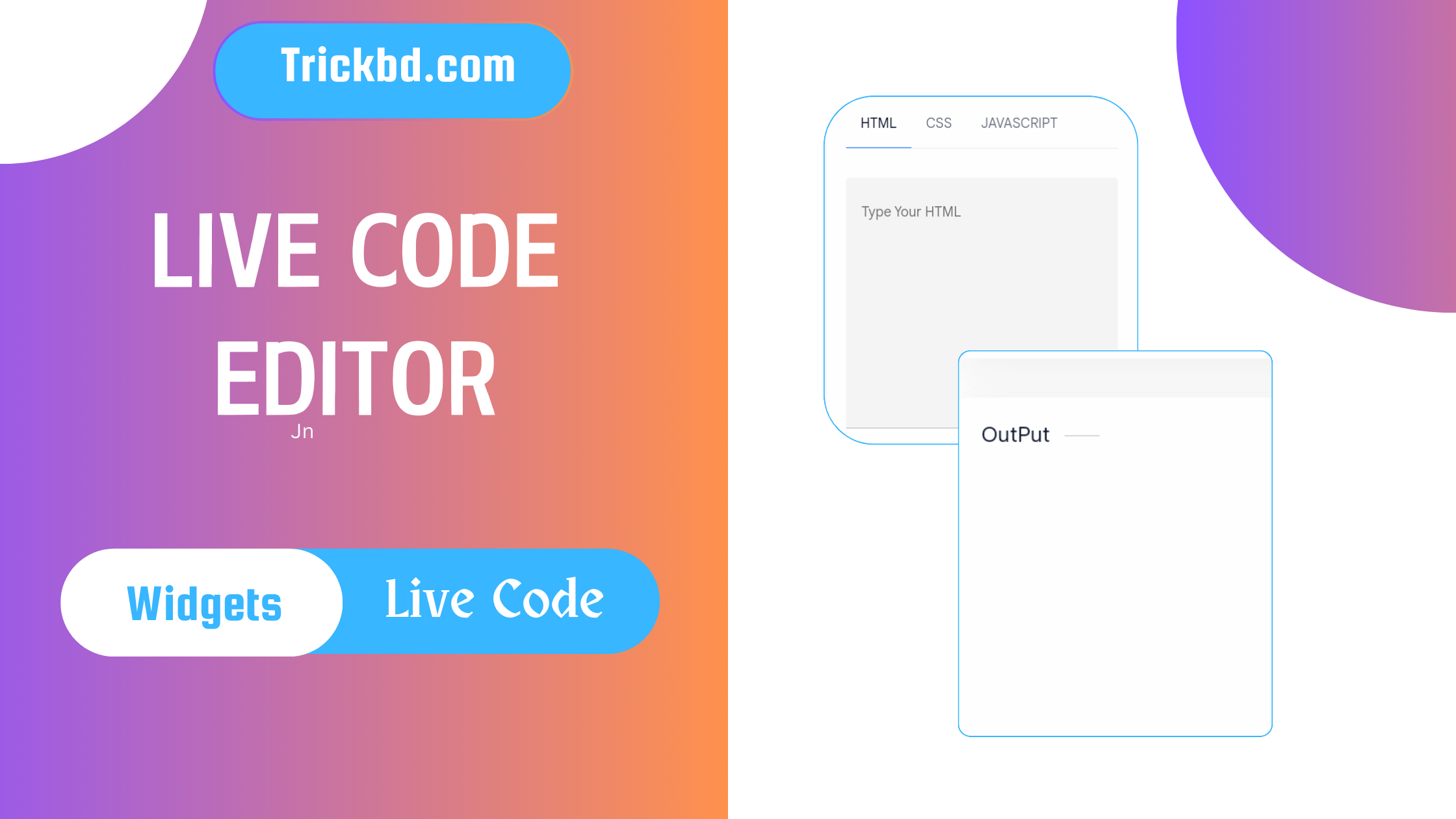Thumbnail & Title দেখে নিচ্ছই বুঝে গেছেন যে আমি কি শেয়ার করতে চলছি।
আজকে আমি Show Content After Countdown Timer এর কোড শেয়ার করবো।
এটি আপনি Ad দেখানোর জন্য ও ব্যবহার করতে পারেন আপনার website এ। বুঝিয়ে বলতে গেলে Show content বাটন এ ক্লিক করলে একটা time থাকবে যেটা শেষ হলে Content দেখা যাবে।
তো চলুন শুরু করা য়াক।
Collect Code
<div style="text-align: center;"><button class="button" id="Cnt-Timer-TD">Show Content</button></div>
<div id="element-show" target="_blank">
<!-- Add your content here to show after the timer finish -->
This is a dummy text which shows after timer finishes. here your can add Buttons, text etc anything which you have to show after timer finish<p/>
<a class="button" href="" >Tutorial</a>
</div>
<script>
var counter = 9; // Add time here in seconds
var id,downloadButton=document.getElementById("element-show"),newElement=document.createElement("p");function startDownload(){this.style.display="none",id=setInterval(function(){counter--,counter<0?(newElement.parentNode.replaceChild(downloadButton,newElement),clearInterval(id)):newElement.innerHTML="<center><strong>Please wait <span>"+counter.toString()+"</span> seconds</strong><p/><Cnt-Timer><svg viewBox='0 0 40 50' x='0px' y='0px'><path d='M25.251,6.461c-10.318,0-18.683,8.365-18.683,18.683h4.068c0-8.071,6.543-14.615,14.615-14.615V6.461z'><animateTransform attributeName="transform" attributeType="xml" dur="0.6s" from='0 25 25' repeatCount="indefinite" to='360 25 25' type="rotate"></animateTransform></path></svg> Generating... Please Wait!</Cnt-Timer></center>"},1e3)}newElement.innerHTML="&kt;span></span>",downloadButton.parentNode.replaceChild(newElement,downloadButton);var clickbtn=document.getElementById("Cnt-Timer-TD");clickbtn.onclick=startDownload;
</script>
<style>
Cnt-Timer{font-family:var(--fontB);font-size:13px;opacity:.8;display:inline-flex;align-items:center}
</style>